Clipping Path
To day I am going to talk about clipping path, how to draw clipping path in Photoshop? Here I will discuss in details by presenting with sample.
1. Taking a photo
At first we need to take a photo from anywhere to design or editing in Photoshop.
2. Open Photoshop in your PC
To create clipping path you need to have CS Photoshop in your PC.
3. Drag your image in Photoshop
Put or drag your image into Photoshop to create clipping path.
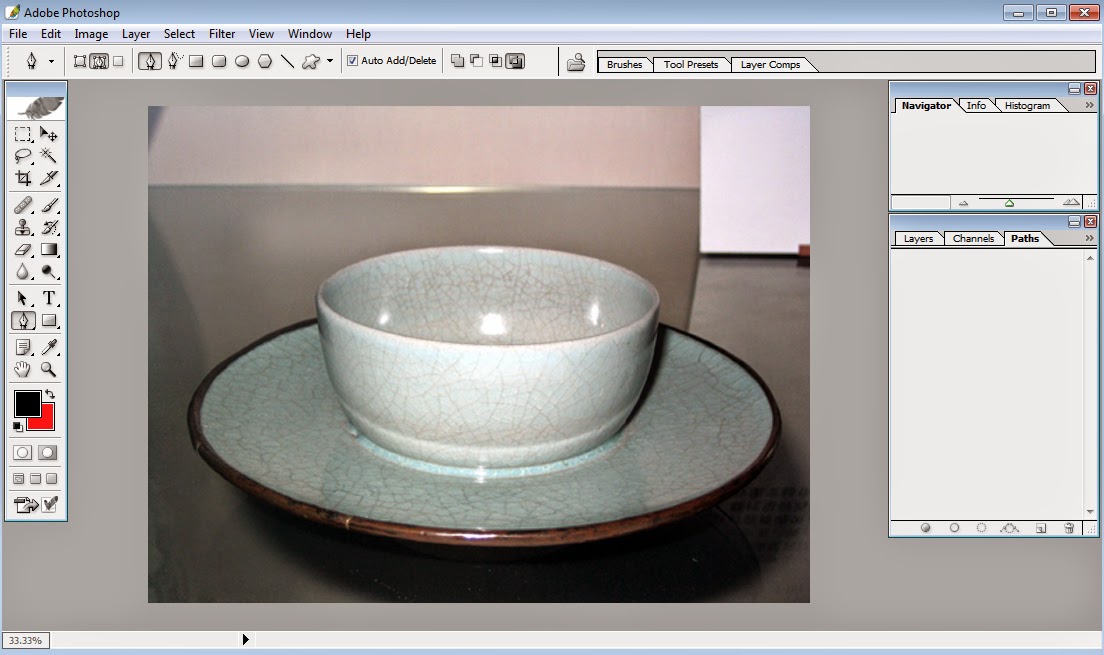
4. Drawing Clipping Path
This is a sample of handmade clipping path in Photoshop
5. Transparent background | Removal Background
After completing clipping path press Ctrl+Enter and make inverse and press Delete button to cut out background.
6. Clipping Path with white background
To use image as online content on a web or e-commerce site it is very essential.


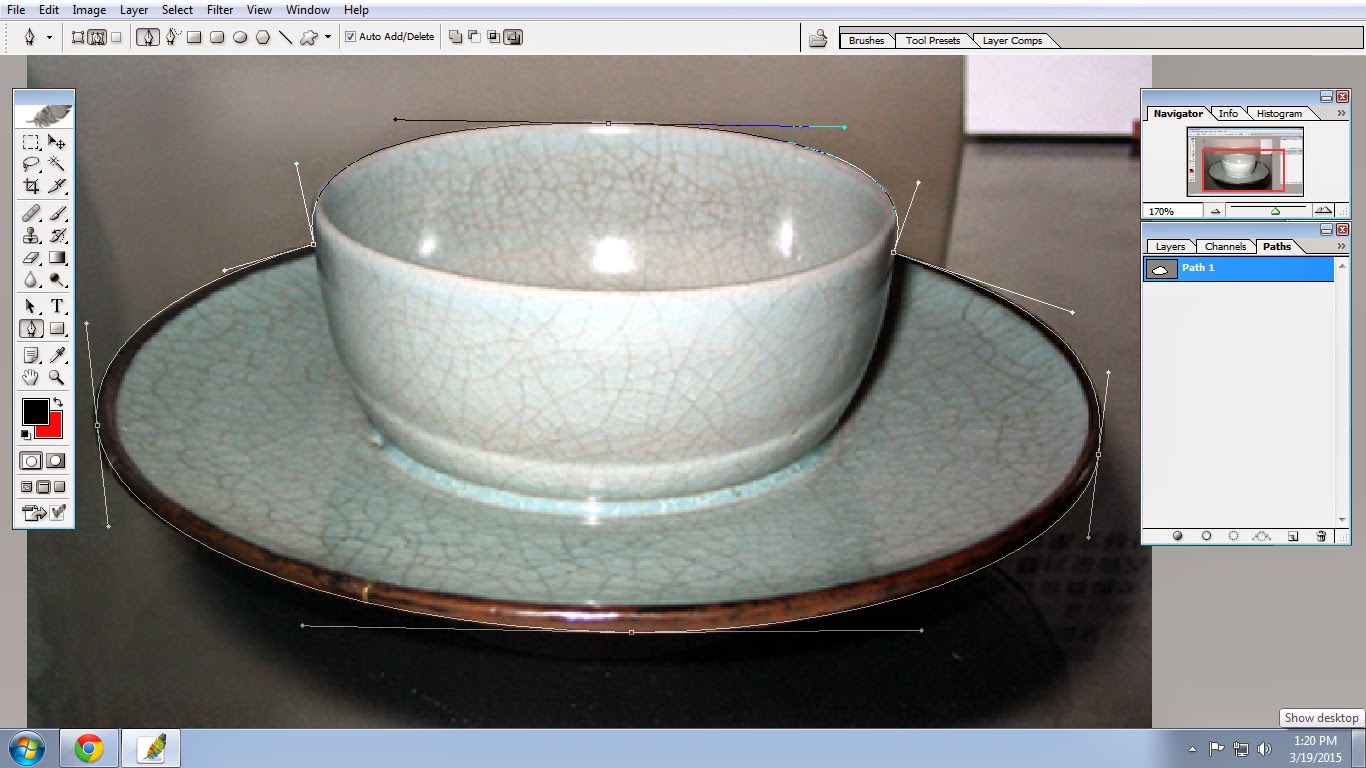


No comments:
Post a Comment